How to import from a spreadsheet
If you are moving from another program to Manage It you can easily import your tasks into the app.
You will first have to format your spreadsheet into the correct format so that Manage It understands your data.
The first row is very important, this tells us what type of data is in each column. The column names must match these exactly:
-
Name
- This is the name of the task.
- Completed (optional)
- The date the task was completed.
- Due Date (optional)
- The date the task is due.
- Workspace (optional)
- The workspace the task is in.
- Project (optional)
- The project the task is in.
- Note (optional)
- The note of the task.
The next step is very important too. The file needs to be saved in "Comma Separated Values (.csv)" format. If you are creating the spreadsheet in Microsoft Excel you will need to go to "File -> Save As..." then choose "Comma Separated Values (.csv)" from the File Format menu:

All that is left to do now is to tell Manage It where your spreadsheet is.
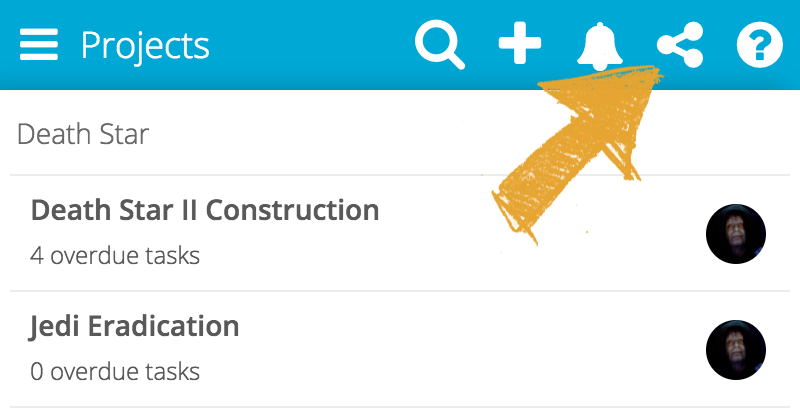
- Click on the "Share" icon at the top of the app (the one with the 3 connected dots)
- Click "Import from spreadsheet..." Note that this option may not be available on all devices, you may need to go to app.manageitapp.com to import your tasks.
And thats it! If you have a large number of tasks or are on a slow internet connection then this process may take a while to complete.
