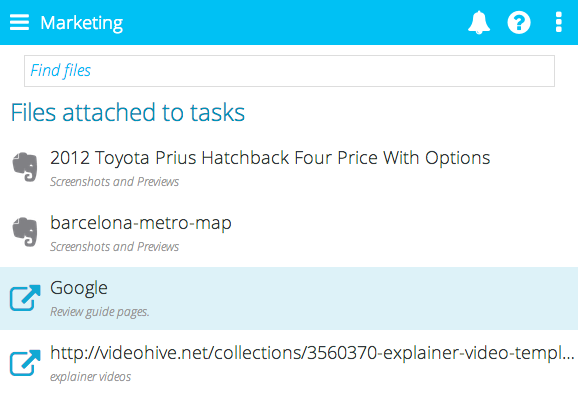Attaching files
To attach a file just click the paperclip icon on the task then choose the service you would like to use. The first time you use a service you may need to log in:
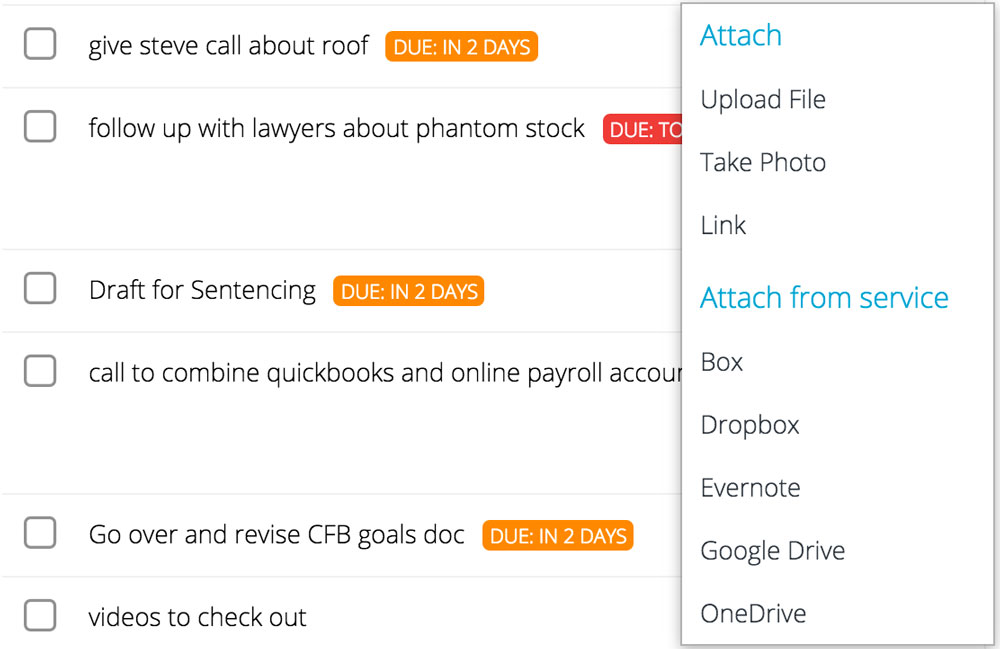
Adding a File file to a project
To add an file to a project, click the files tab, click "add file or photo", then click the service:
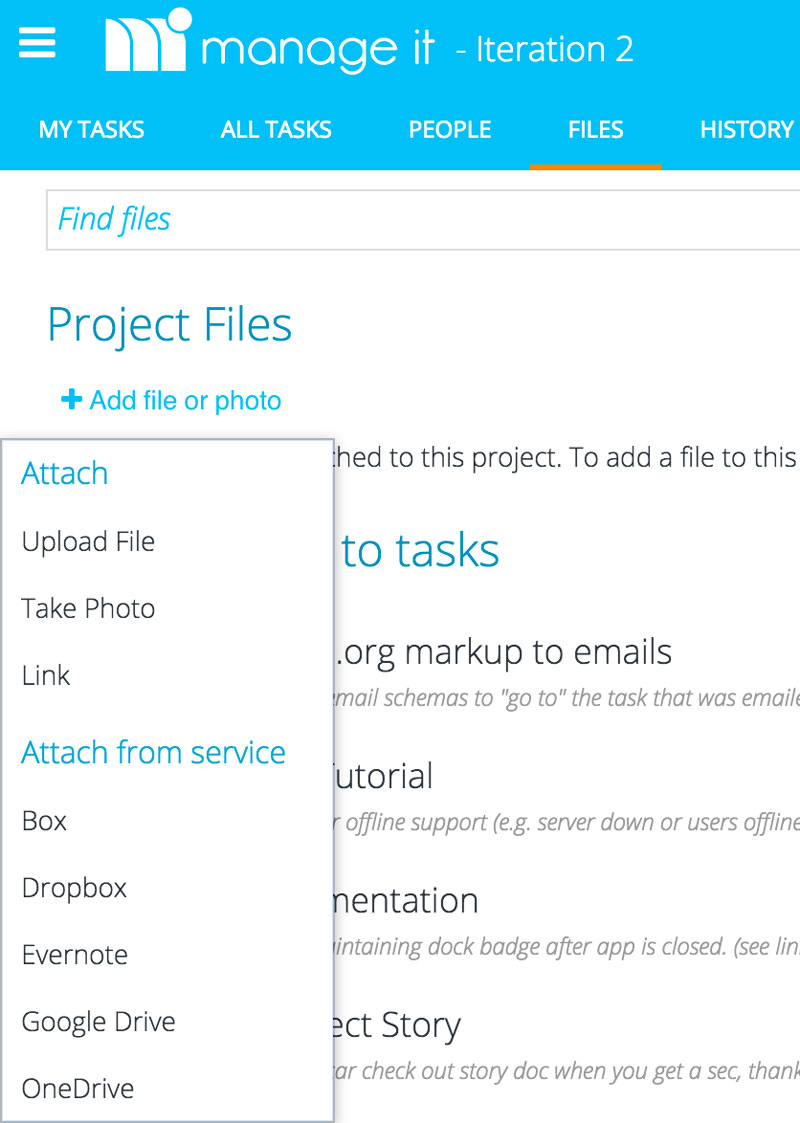
Adding a file to a comment
You can also add a file into a conversation. A few examples of where this would be helpful is if you would like to get someone's feedback on a file or you would like to upload a screen shot or photo to help explain something better. To add an attachment into the conversation, first open the comments for a task, click the paperclip icon at the bottom of the dialog, then select the type of file you would like to add.
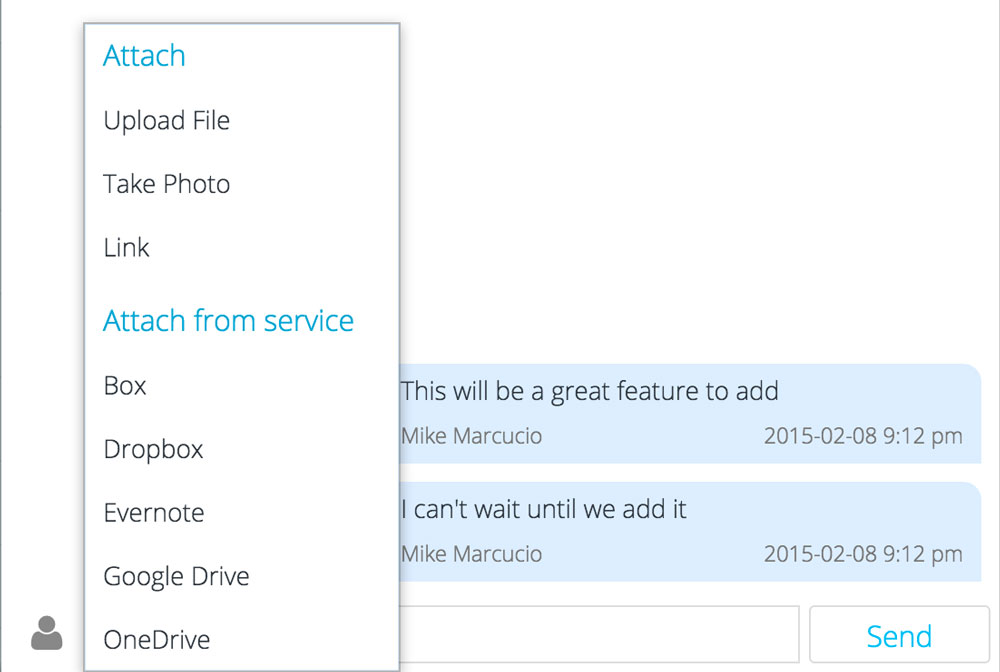
Searching for files
To search for a file that is in your project, click on the Files tab, then start typing in the "Find Files" field: