Company calendar
Company Calendar
The company calendar allows you to see all of your tasks that are due on an easy to use calendar.
To view your company calendar
- Go to https://app.manageitapp.com/ or open the app on your device.
- Click the button in the upper left corner of the app to open the left drawer.
- Click the Schedule button
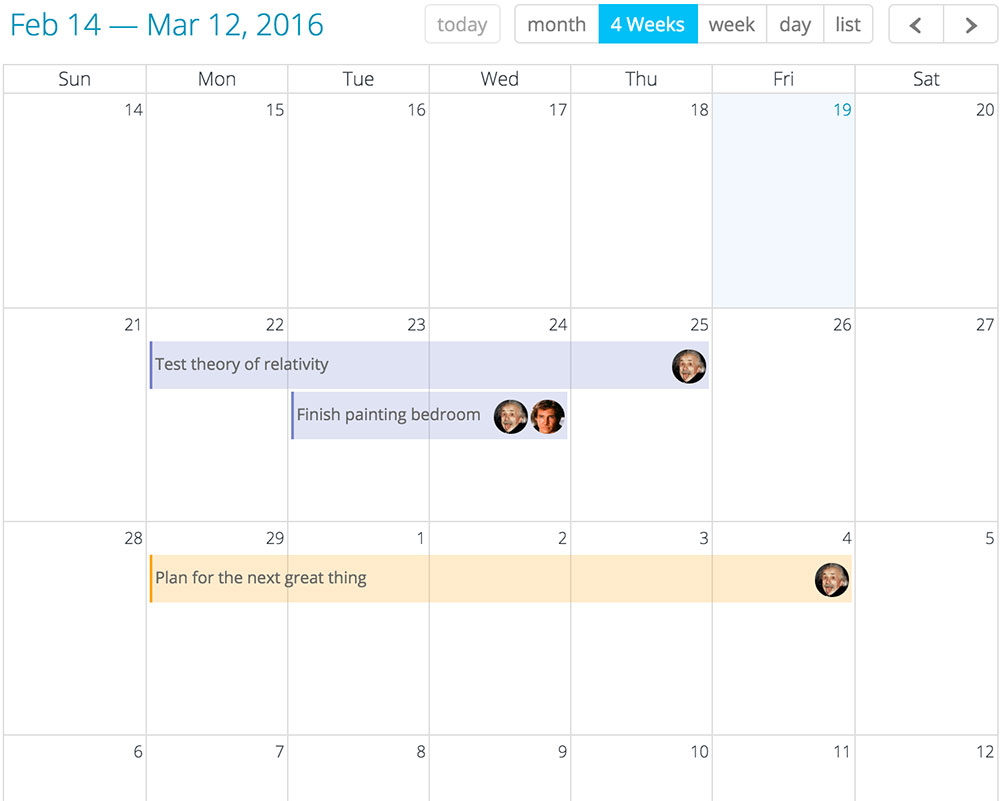
View your tasks with 4 new calendar views
- Month - show one month at a time
- Week - show one week at a time
- Day - show just one day
- List - show a list of your tasks, this is a great option on mobile devices
Adding new tasks
To add a task to the calendar all you need to do is add a due date to the task. If you would like to create a new task on the calendar, just click on the day you would like to add the task to.
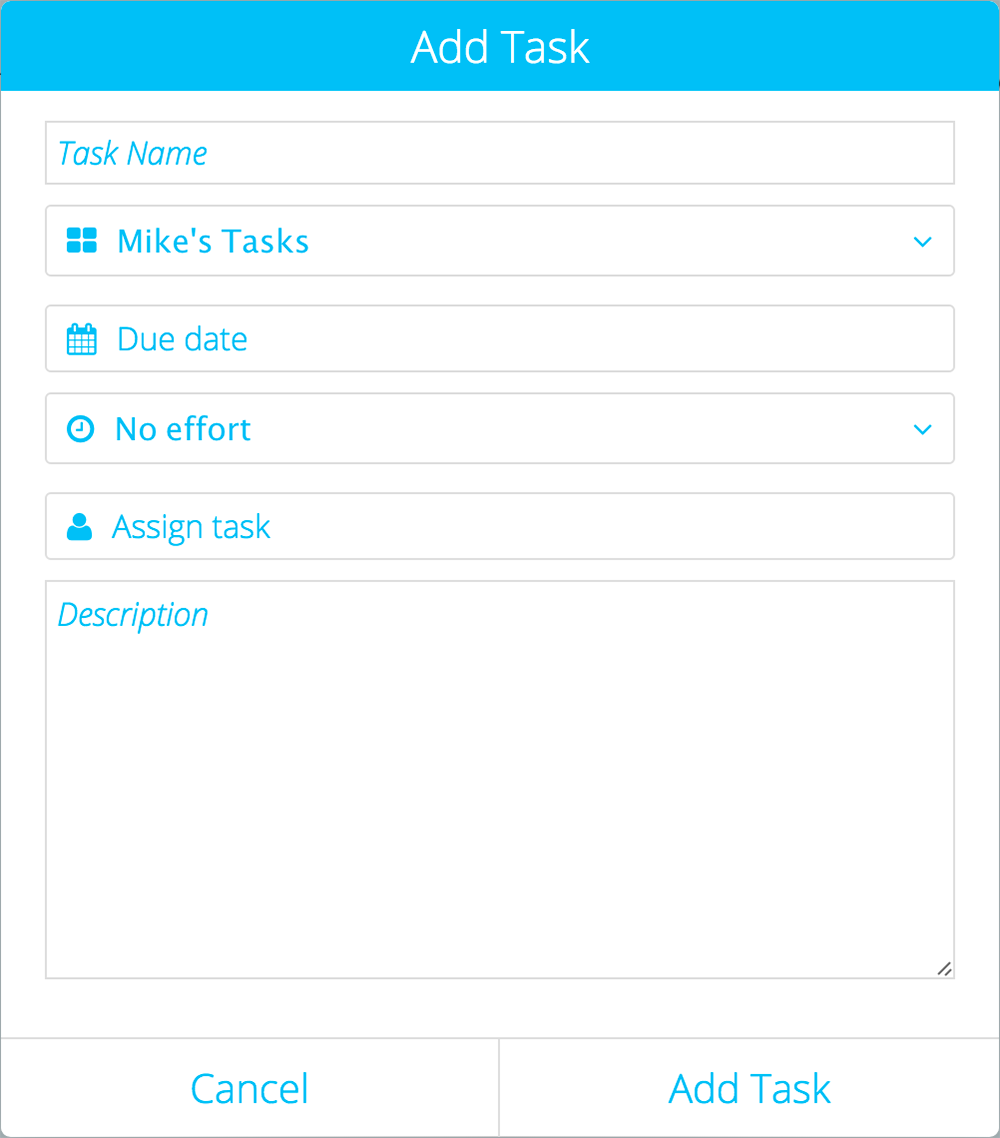
Editing and viewing tasks
To edit or view a task that is on the calendar just click on the task. To find the task in its project, just click the Go to Project button.

A few other things you can do in the calendar
- Drag and drop tasks to change their due date
- Show or hide tasks by clicking the project name on the right side of the page
